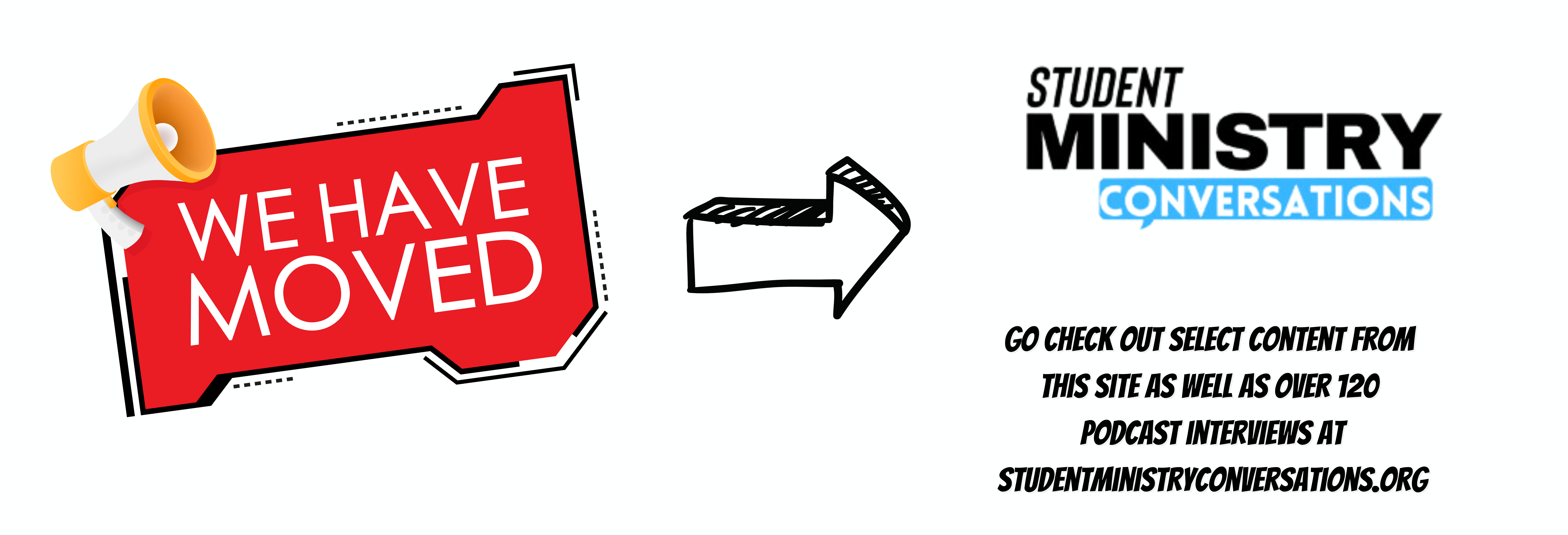What’s in your email inbox? If you are anything like I used to be your inbox is full of stuff. There are promotional offers from the latest youth conference you went to. You know when you signed up on that mailing list to get the free shirt? There are probably newsletters and blogposts that you signed up to get. You may have alerts from facebook set up to send you reminders, google alerts, and more.
According to an ABC News article most people can only handle at most 50 emails per day. On average we will receive over 80 emails per day in our inbox.
I was once drowning in an overflow of emails. For me the inbox was my to do list of important things I needed to take care of. They just kept growing.
Unfortunately, among the blog posts I hadn’t caught up on, and the latest offers and advertisements there were legitimate emails I needed to deal with that were getting lost in the mass of digital information.
So I tamed my email inbox. Currently my inbox sits at zero.
Now let me say that what I am about to share is no secret. I came across this by reading many blogs and listening to people way smarter than I. I just want to share the process and apps that I use and that works for me. For some other thoughts on the idea check out this post by Carey Nieuwhof or this one by Michael Hyatt or countless others you can find my searching Inbox Zero on google.
HOW TO GET TO INBOX ZERO –
Step One – Consolidate Your Accounts
I have multiple email accounts. I have a personal account, work account and then some emails for our different ministries and such. I needed a way to see everything at one time. I found Spark Mail and love it so far. It allows me to connect all of my email accounts and then I can view them individually or together.
Step Two – Archive or Delete your Current Email
Pick the past 20 or 50 emails or so and leave them in the inbox and then remove everything else. If you cannot delete them, archive them. That way if you find you really needed something it can be brought up with a simple search. I use google for all my accounts so this is easy to do. But the important thing is that they get out of your inbox.
Step 3 – Process Your Inbox
After you have only about 20-50 emails left then go through them.
Junk Mail – If they are junk mail then scroll to the bottom and unsubscribe. If you do not need it there is no reason to keep it coming to your inbox. Find the unsubscribe button!
Action Items – If the email is something you need to do now or soon then either do it or add it to your to do list, but take it out of your inbox. I use Evernote to collect everything including my to do’s. Spark Mail integrates with Evernote so that I can easily send an email from Spark to Evernote and add it in my to do file.
Info Items – Some of your email will be information that you need to have, but do not require action. I have a folder for “info”, some people call it “resources”. When an item comes in that needs to go there I move it from spark to that “info” folder in Evernote.
Waiting Items – There are some emails which you cannot immediately take action on but you are waiting on someone for. These go into a waiting folder.
The key is that no matter what folder they go in, they are immediately placed out of my inbox and into a folder.
*the above is a very simplified version of a system called Getting Things Done or GTD. If you’d like to dive into GTD with more detail this article The GTD Way: Managing Your Tasks and Information with Evernote gives much more detail.
Step 4 – Keep It Up
Now that you are looking at an empty inbox then keep it that way. When you check your email apply the same question as when you are processed in Step 3. Either archive (delete) it, do it or put it on your to do list, put it in a folder to do later or store it.
I hope this helps.
For more way to use Evernote in student ministry check out these posts.
4 Reasons to Write Everything in Evernote